New shiny Ubuntu 22.04 LTS Jammy Jellyfish is here & so is quick guide on its features, upgrade procedure. Here are few important details:
- Release Date: April 21, 2022
- Version: Ubuntu 22.04 LTS Jammy Jellyfish
- Kernel Version: 5.15 by default
- Download link: Official Ubuntu 22.04 LTS Download Link
List of Few Awesome Features
- New stylish Dock
- Screenshot and screencast tool – Great for recording.
- Color Selection, New Wallpapers, amazing Theme and Customization options
- New Stylish Software Center and Software & Updates
- More options under Settings
How to upgrade from Ubuntu 20.04 to 22.04 LTS
System Requirements for Fresh Installation of Ubuntu 22.04 Desktop Edition:
- Minimum 2 GHz dual core processor
- 4 GB RAM or more
- 25 GB Hard Disk or more
- Minimum VGA capable 1024×768 screen resolution
- CD/DVD or USB port for the installation media for physical installation.
However, In this tutorial, we will focus upgrading existing installation to latest Ubuntu 22.04 LTS (Long Term Support) using Command Line. This can be on physical machine or a Virtual Machine such as VMware, VirtualBox or Cloud etc. For that our primary requirements are:
- Root Privileges
- Hard Disk Space and RAM as specified above.
- Enough CPU core/threads available
Step 1: Backup all important data.
Step 2: Make sure enough space on disk
$ df -h
Step 3: Make sure enough RAM
$ free -m
Step 4: Make sure following line set to lts
$ more /etc/update-manager/release-upgrades | grep -i prompt=
Prompt=lts

Step 5: Update current system using apt commands
$ sudo apt update -y
$ sudo apt upgrade -y
$ sudo apt dist-upgrade -y
Step 6: Clean up no longer wanted packages and reboot:
$ sudo apt-get autoremove -y
$ sudo shutdown -r now
Step 7: Start upgrade
$ sudo do-release-upgrade -yAt this point you you may receive following message:
Checking for a new Ubuntu release
There is no development version of an LTS available.
To upgrade to the latest non-LTS development release
This is because 22.04 may not be marked as LTS until after release of Ubuntu 22.04.1 ,about 3 months into future since release of 22.04. If this is the case, either choose to wait 3 months or force release by using -d flag
$ sudo do-release-upgrade -dFollow prompt and answer y to accept defaults and initiate upgrade.
Step 8: Upgrade might take long time approx. 30 mins. Keep eye on progress, prompt or message popups during this time. Once done, system will be restarted.
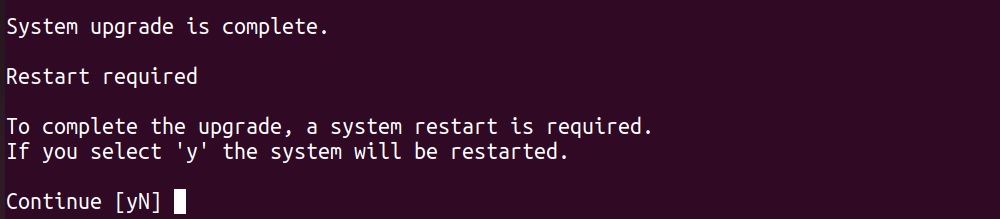
You will now be welcomed to new shiny Ubuntu 22.04 with brand new logo.
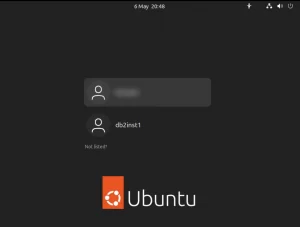
Step 9: Verify upgraded release by any of these commands:
$ more /etc/os-release
$ lsb_release -a
Step 10: Finally clean-up unused leftover packages:
$ sudo apt autoremove --purge Conclusion: At this stage, upgrade is now complete and ready to thrive in world of Ubuntu 22.04 LTS Jammy Jellyfish with new features and stylish look.
Optional Step: Now you can try update Ubuntu 22.04 LTS to check if any further updates available:
$ sudo apt update -y
Take a look at this article if you receive errors such as GPG signature verification failed or GPG Public key not available or apt-key deprecated.
Hope this step-by-step article has been helpful in your Ubuntu 22.04 LTS upgrade.
Thank you 🙂

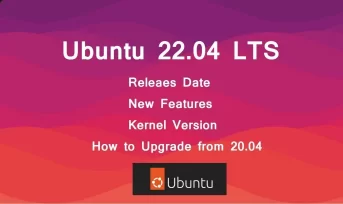
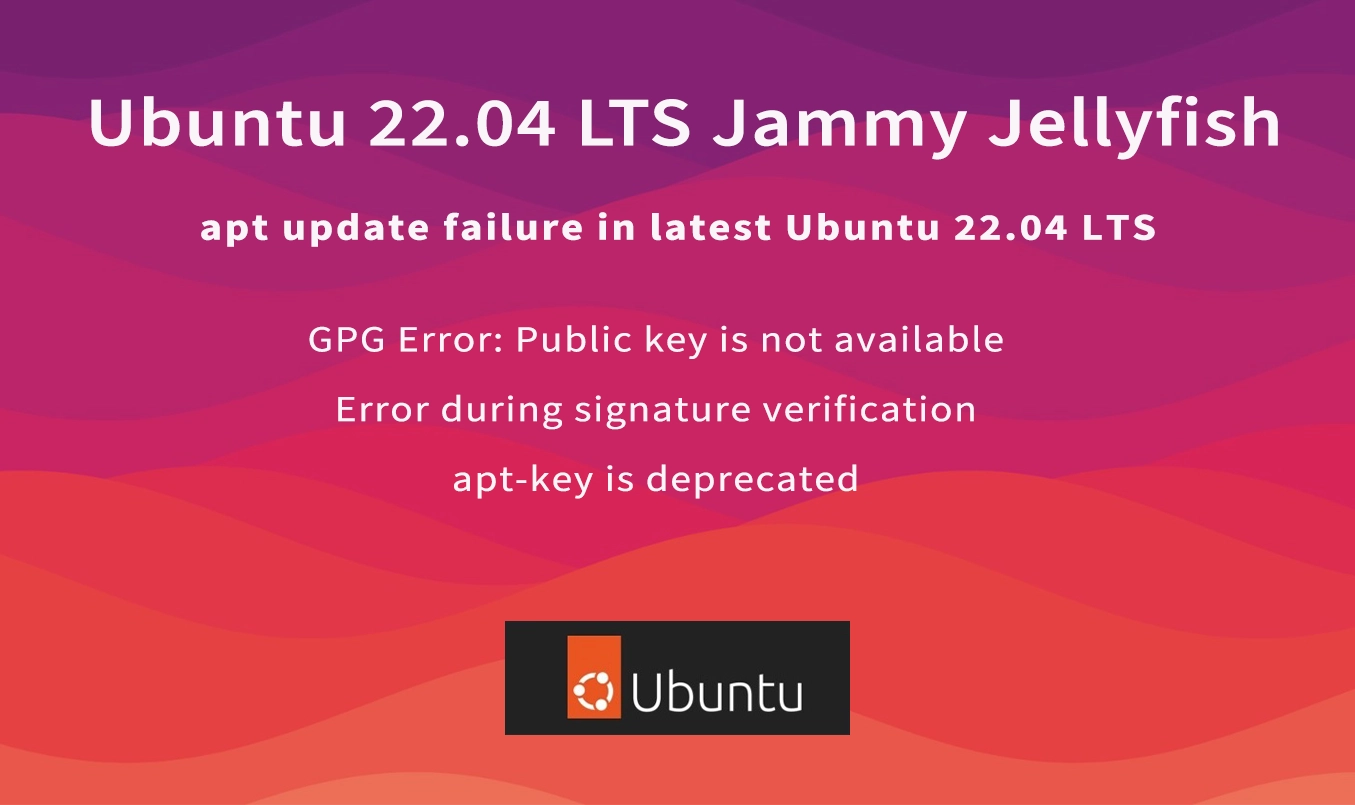
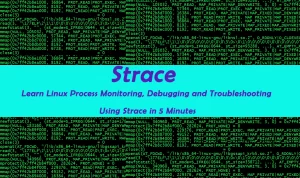
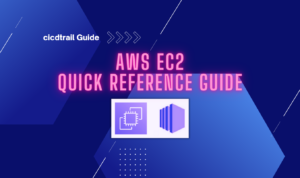
Pingback: Ubuntu 22.04 LTS: apt update GPG error – cicdTrail Blogs