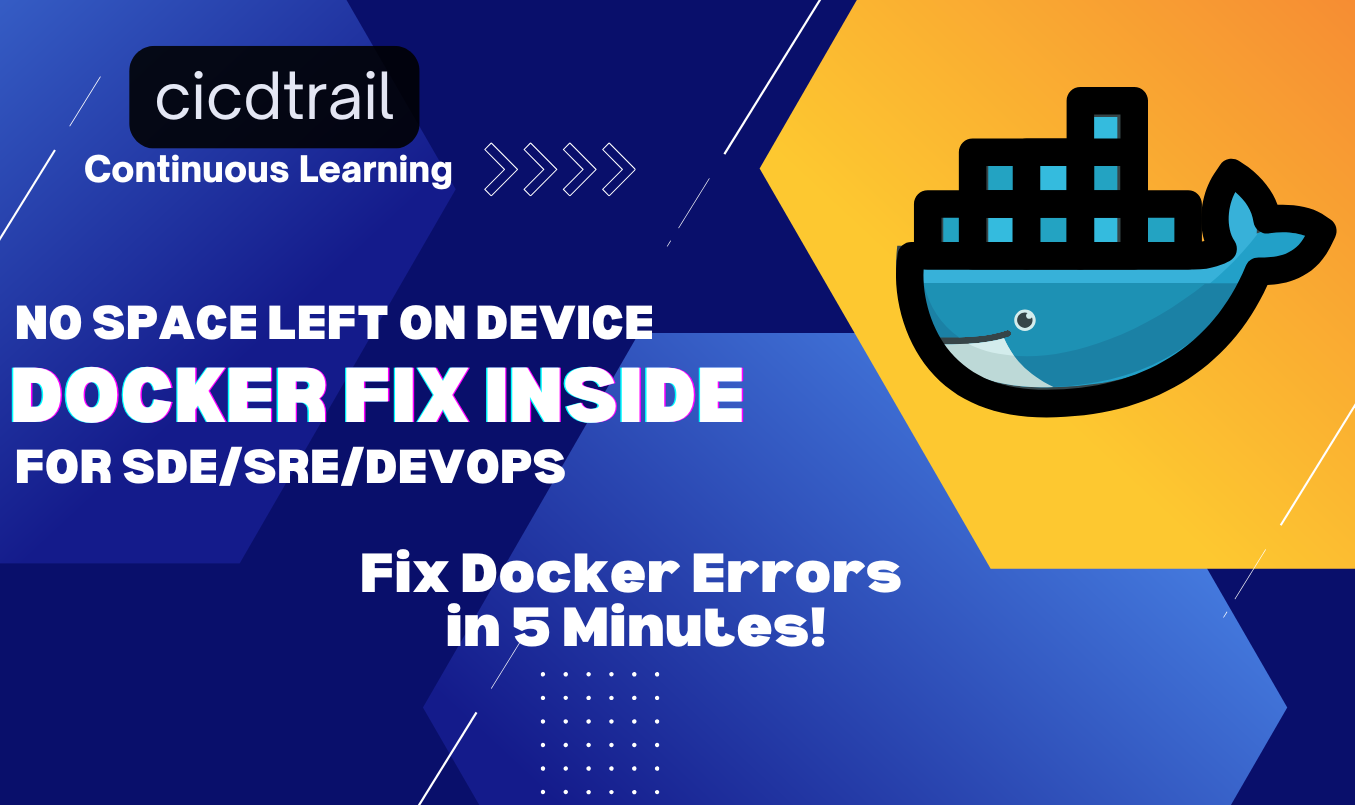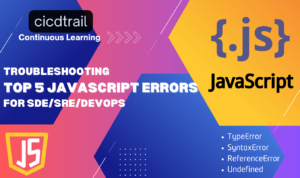Introduction
Encountering a ‘Docker no space left on device’ error while building Docker images? You’re not alone. This issue often occurs due to insufficient disk space, dangling images, or Docker storage misconfigurations. In this guide, we’ll cover why this happens and how to fix it step by step.
Why Does This Happen?
This error typically occurs when:
- Docker uses too much disk space due to unused images, containers, or volumes.
- The storage driver is misconfigured, leading to inefficient space allocation.
- Your disk is actually full, preventing Docker from writing new data.
- Docker’s default storage location (
/var/lib/docker) is running out of space.
How to Fix ‘Docker No Space Left on Device’ Error
Follow these steps to diagnose and resolve the issue.
Step 1: Check Available Disk Space
First, check your available disk space using:
df -h
If the root filesystem (/) or /var/lib/docker is nearly full, you need to free up space.
Step 2: Remove Unused Docker Objects
Docker tends to accumulate unused images, containers, and volumes over time. Clean them up using:
- Remove stopped containers:
docker container prune -f
- Remove dangling images:
docker image prune -f
- Remove unused volumes:
docker volume prune -f
- Clean everything at once (use with caution!):
docker system prune -a -f
Step 3: Identify Large Docker Objects
Find out what’s consuming the most space:
docker system df
This will show disk usage for images, containers, and volumes.
To list the largest images:
docker images --format "{{.Repository}}:{{.Tag}} {{.Size}}" | sort -k2 -h
Step 4: Move Docker Storage to Another Drive
If your /var/lib/docker directory is full, consider moving it to another drive with more space.
- Stop Docker:
sudo systemctl stop docker
- Move Docker’s storage location:
sudo mv /var/lib/docker /mnt/new-docker-storage
- Create a symbolic link:
sudo ln -s /mnt/new-docker-storage /var/lib/docker
- Restart Docker:
sudo systemctl start docker
Step 5: Resize Disk or Increase Storage Limit
If you’re running Docker on a VM or cloud instance, consider increasing the disk size. For AWS EC2:
- Resize the EBS volume via the AWS Console.
- Extend the filesystem:
sudo resize2fs /dev/xvda1
For Kubernetes nodes, ensure the correct storage class is configured to allocate sufficient space.
Preventing Future Issues similar to Docker No Space Left on Device Issues:
To avoid running into this problem again: ✅ Set up a cron job to clean up unused Docker resources regularly:
sudo crontab -e
Add the following line to remove unused images, containers, and volumes every week:
0 0 * * 0 docker system prune -a -f
✅ Monitor disk usage using tools like du:
du -sh /var/lib/docker
✅ Consider Docker’s OverlayFS storage driver, which can help manage space efficiently.
Conclusion
The ‘Docker no space left on device’ error in Docker is common but easily fixable with proper clean-up and disk management. By following these steps, you can free up space, optimize Docker storage, and prevent future issues. For further guide on docker storage and volumes refer official Docker Documentations
Do you have another DevOps troubleshooting challenge? Let us know in the comments!
🚀 If you found this helpful, share it with your fellow engineers! Feel free to ask in comment section or reach out if you need further assistance! 😊
📩 Stay ahead with expert insights on JavaScript, DevOps, and SRE trends.
💼 Interested in collaborations, partnerships, or sponsorships? Let’s connect! 🚀